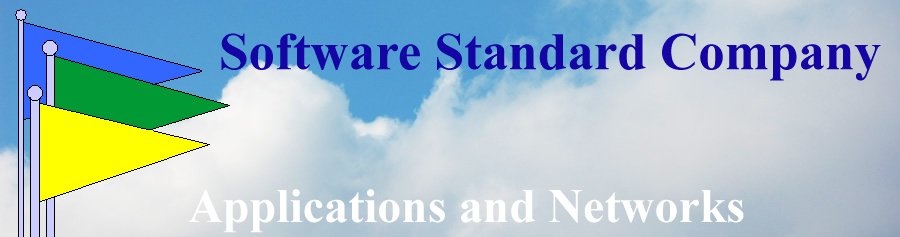Free email accounts like Yahoo, MSN, and Gmail typically employ a web based client(how you send and receive email). You access your email through a web site. The provider sells advertising on the web site to re-coup expenses and generate a profit. A web host provider may offer email services for your domain. Most provide a web interface or webmail. Another way to access your email accounts is through a local email client, say on your home computer or smartphone. Windows and Apple offer email clients as part of their OS’s, or you can use MS Office Outlook, or use any number of open source email clients such as Squirrel.
Free email accounts like Yahoo, MSN, and Gmail typically employ a web based client(how you send and receive email). You access your email through a web site. The provider sells advertising on the web site to re-coup expenses and generate a profit. A web host provider may offer email services for your domain. Most provide a web interface or webmail. Another way to access your email accounts is through a local email client, say on your home computer or smartphone. Windows and Apple offer email clients as part of their OS’s, or you can use MS Office Outlook, or use any number of open source email clients such as Squirrel.
There are three protocols in use between email clients and email servers that you need to be aware of:
POP3 – Post Office Protocol was developed in the 1980’s by the USPS in an attempt to leverage the economies of digital communications and a postman’s hand delivery.
SMTP – Simple Mail Transfer Protocol, is used by your email client to send an email message you created, to an email server.
IMAP – Interim (or Internet) Message Access Protocol, was developed in the 90’s to solve the problem of multiple devices accessing one email server.
POP3 vs IMAP
The POP3 protocol is designed to download all new messages to the local client. The server typically deletes those messages after the download is completed. The server does not store sent emails as part of the protocol. If an email server does actually store received and sent emails, it is outside of the POP3 protocol, and these archives are not available to the email client, but may be available with a search warrant. Some servers have the capability of keeping incoming messages after they are downloaded. The POP3 protocol has no process for retrieving these messages. You may get access to these messages if your email provider has a webmail client. Usually a POP3 client places all incoming messages from multiple accounts into one shared ‘inbox’ folder. MS Outlook can specify a different folder for each email account. From the Inbox, a user can sort messages to any folder available to the client.
The IMAP protocol handles multiple email clients by performing all actions at the server. Each email account has its own set of folders. As each device connects to the IMAP email server, that device is updated to the current condition of the server. If the user moves a message to a folder called ‘Family’, that message is moved to the Family folder on the server as well as the local machine. If the local client happens to be offline, local actions are stored until the device reconnects. Syncronizing the email server amoungst many devices could be problematic if considerable activity is performed offline. If only one person is accessing the server, syncronization should not be a problem no matter how many devices the person owns, as long as each session starts online so the current device can sync with the server.
Setting up email acounts on an email client is not that easy. Some email client applications have automatic setups for popular email providers. Otherwise you will need to do the setup manually. You will need the following information:
email account – “somewhatuniquename@domainname.com”
user ID – either “somewhatuniquename” or “somewhatuniquename@domainname.com”
incoming email server name. Your provider will give you this.
incoming email protocol. POP3 or IMAP
incoming email port. -from your provider or try the default.
outgoing email server name. -from your provider.
outgoing email protocol. Almost always SMTP
outgoing email port. -from your provider or try the default.
you will also need to know how authentification is performed, again provided by the provider or try the options. If you are unable to successfully accomplish the setup, browse your email provider’s website for the information, or Google for the information.
Email has become a major head-ache for Internet Service Providers, spam being the main culprit. They all now employ sophisticated spam filters and protocols to reduce spam’s effects on systems. The first line of defense for web based email is your contact list. Any email addresse in your address book won’t be considered spam. Emails from specific IP addresses and/or domains are assumed to be spam. Organizations such as Spamhaus track and report on the world’s worst offenders. Some servers will verify the sending domain name with the sending IP address. Most spam spoof either or both sending IP number and domain. Many servers employ a sophisticated analysis of graphic content, containing URLs, and multiple incoming messages with virtually the same content, to detect and mark spam. Their are some legitimate spammers such as Constant Contact. These companies are either white listed by email providers or these companies actually pay providers to allow their messages through without being marked as spam.
Email Service providers do not want spammers on their systems. All limit the number of emails you can send and receive from your email client, called relays. You can usually set up one email account as a catchall. Use the catchall as your public face that will be most exposed to spammers. Use the web based email reader to check your catchall to preserve your relay counts. Typically, you are limited to 250 relays a day per email address. You can purchase higher counts as your email counts rise. Emails aren’t free. It is important to limit spam on the email account associated with your registered domain. Use a free public email address if you suspect an email address requestor might sell your email address. Only a handful of spammers have been arrested and convicted of spamming. The trade of email addresses is a thiving business. The laws governing spam are loose and full of loopholes. So how come you still get spam from Canadian pharma selling Viagra? Imagine some poor third world soul, or a housewife in Chebyoygan Michigan, juggling hundreds of free email accounts with a limit of 250 relays a day, feeding a family of five.